Summary #
Occasionally you may need to offboard a tenant from MSPMagic, this guide will show you how.
Steps #
1. Login to MSPMagic #
Login to https://app.mspmagic.com/
2. Select the Tenant #
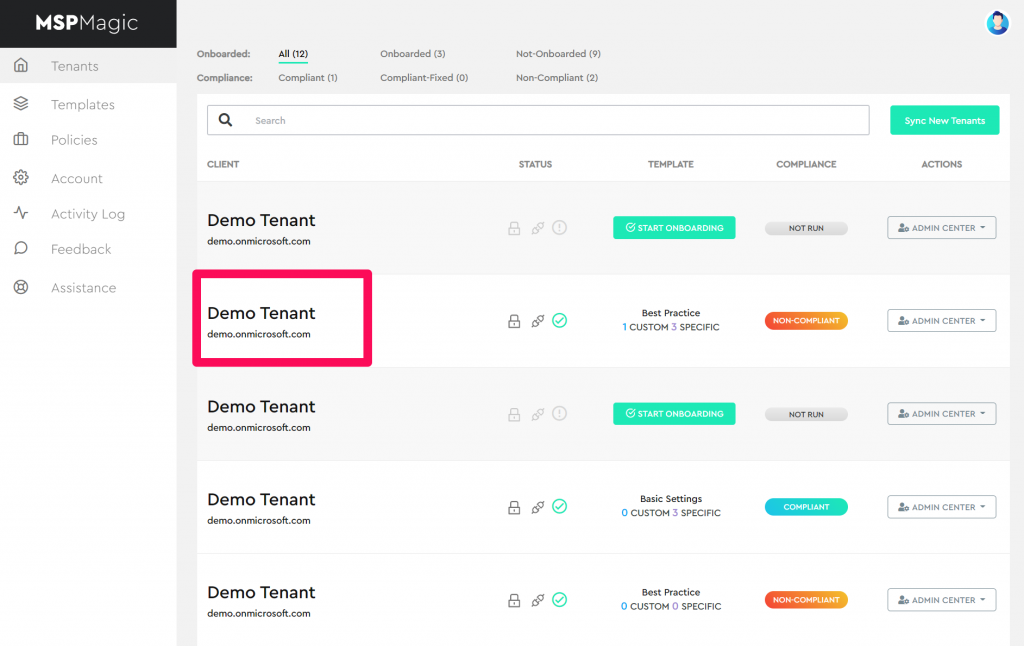
3. Go to PROPERTIES in the Menu #
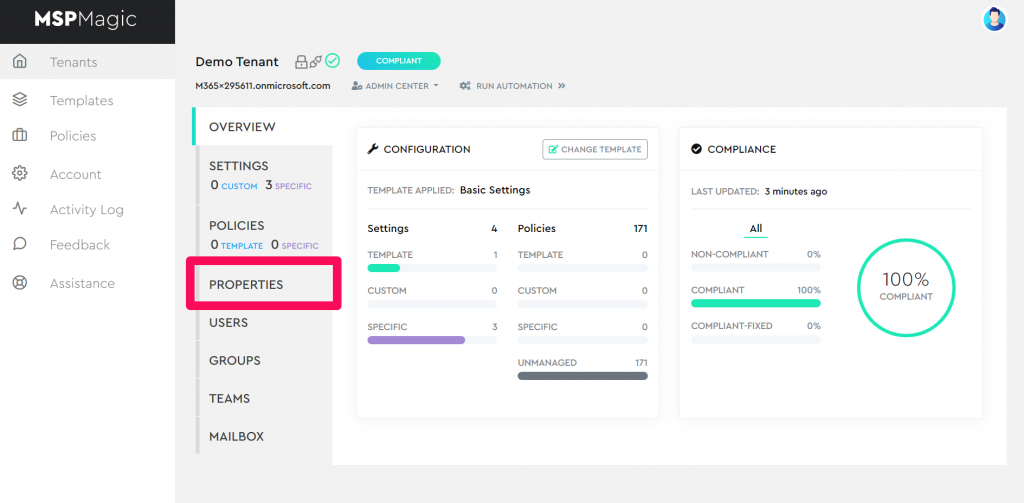
4. Click EDIT on Customer Properties #
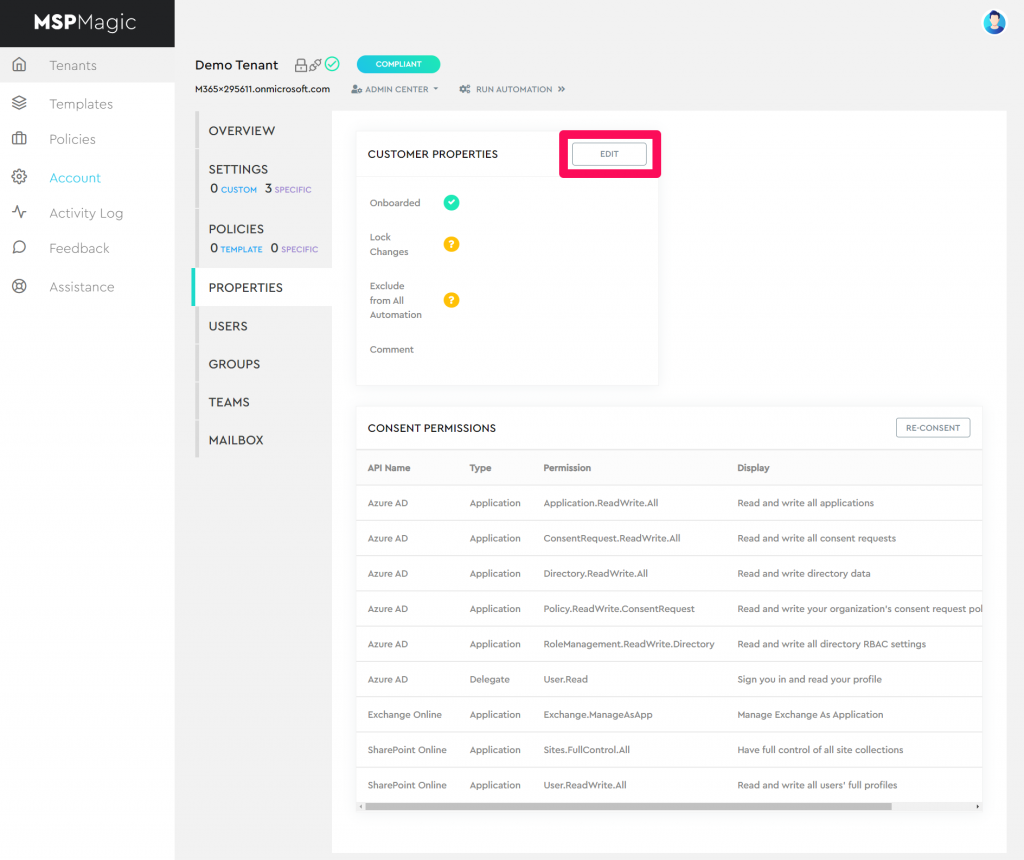
5. Toggle Onboarded Setting #
Toggle the “Onboarded” setting so it becomes inactive, and click save.
This will flag the tenant as not onboarded inside MSPMagic automation system, and terminate the billing for the tenant.
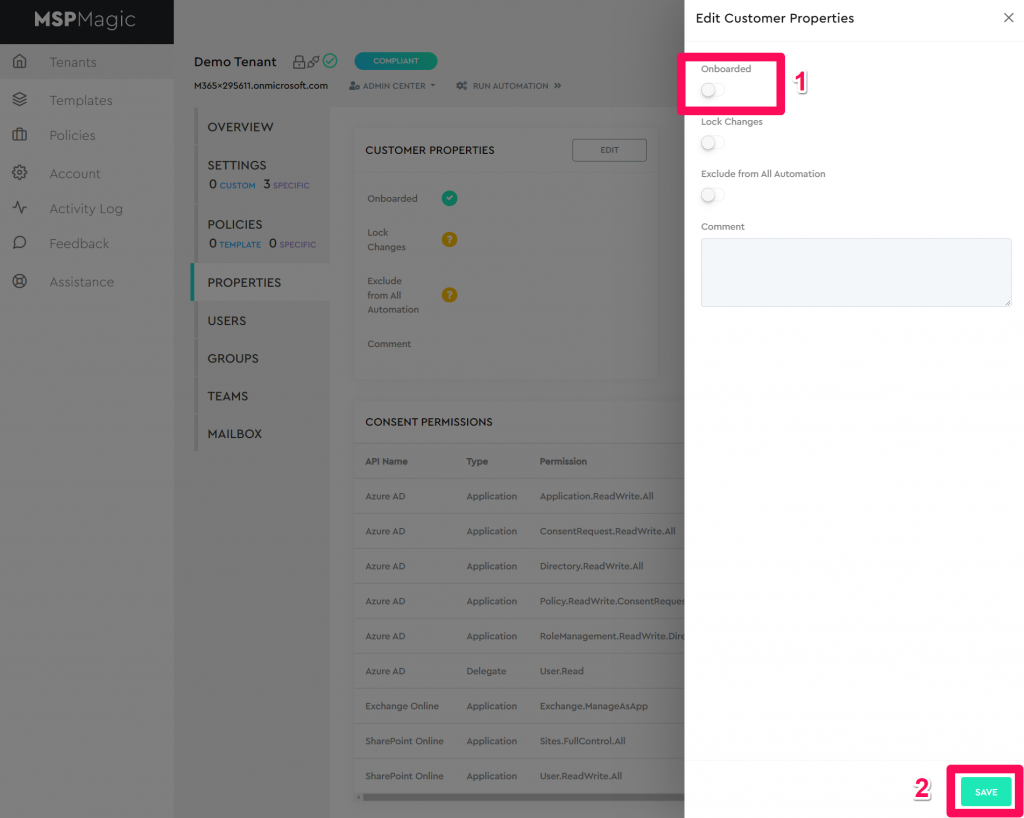
6. Remove Service Account in Tenant #
Please note – Only tenants onboarded prior to May 2022 will have an MSPMagic global administrator account. If the tenant was onboarded after this date you can skip this step.
Inside the customers tenant you will need to remove a user account
The user account will be named [email protected]
This is found and deleted like a normal user account, we recommend also going to the Recently Deleted section and removing the account from there too.
7. Remove Enterprise Application in Tenant #
Inside the customers tenant you will need to remove an Enterprise Application
To remove this you need to go to https://aad.portal.azure.com
Go to Enterprise Applications
Find the MSPMagic – Customer App
Go to Properties and click Delete
NOTE: Onboarding a Previously Offboarded Tenant #
Tenants can be onboarded again after they have been offboarded using the normal process for tenant onboarding.
It is important that the MSPMagic Service Account is first deleted prior to attempting to onboard the tenant again.



