Occasionally, new features and functions of MSPMagic will require additional permissions. To ensure proper functionality, you will need to re-consent to these permissions.
This guide includes instructions on how to provide consent for the new permissions in MSPMagic for individual tenants.
Also see: How to see all tenants with missing permissions
Pre-requisites #
- Global administrator account for the tenant to be re-consented
Step 1: Check the permissions #
Select the tenant from the tenant list view, click on the customer name.
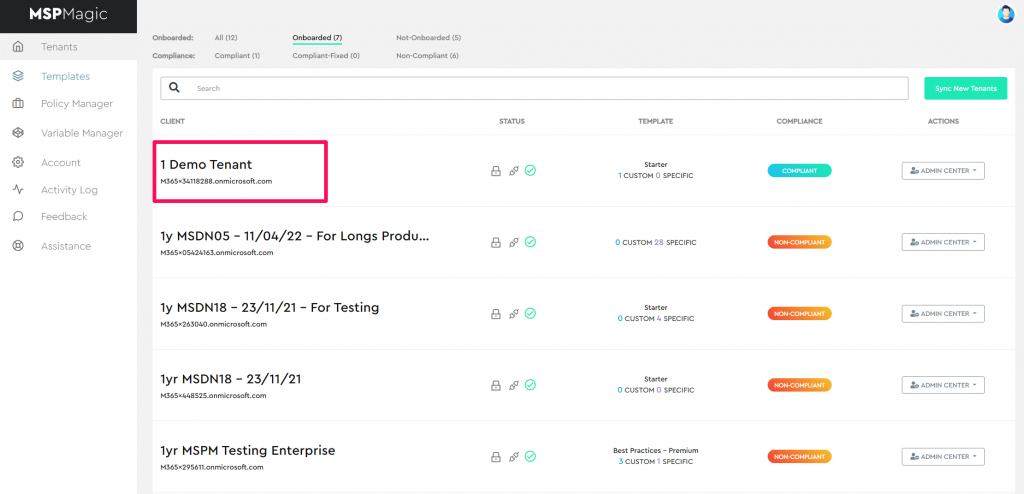
Go to Properties
This will show you which permissions have been granted, and which permissions are missing.
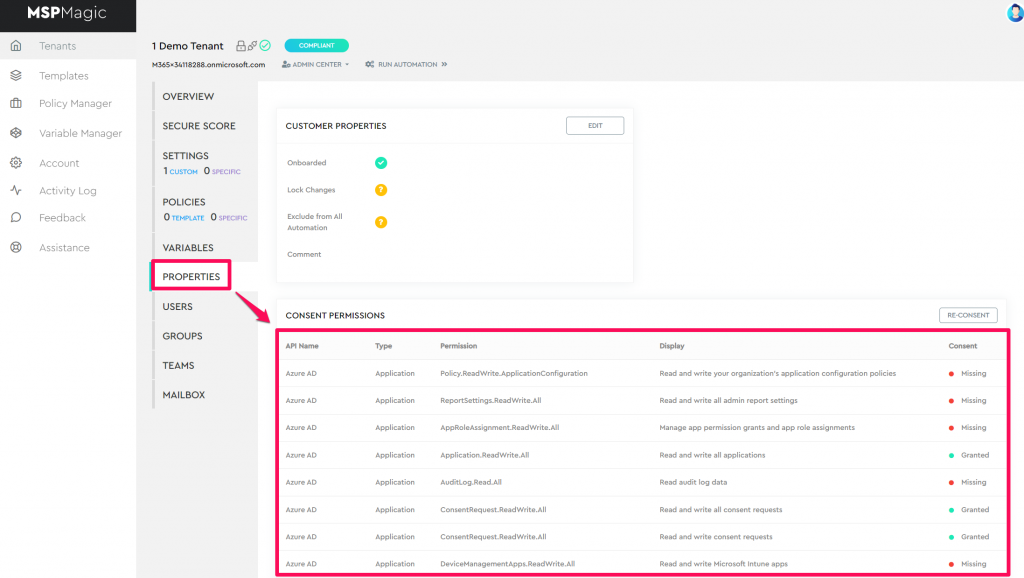
Step 2: Begin Re-Consent Process #
Click the re-consent button.
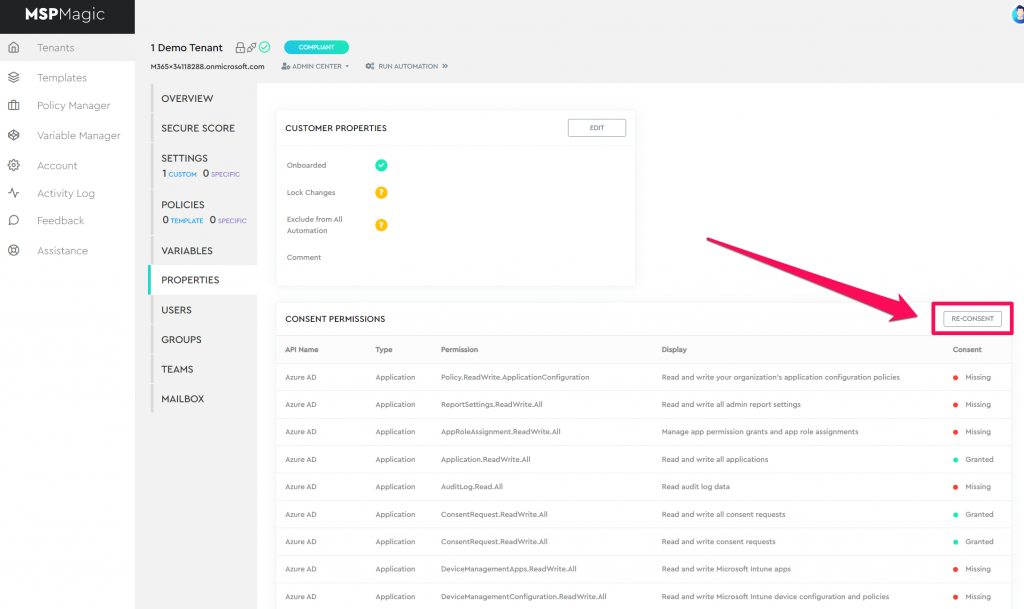
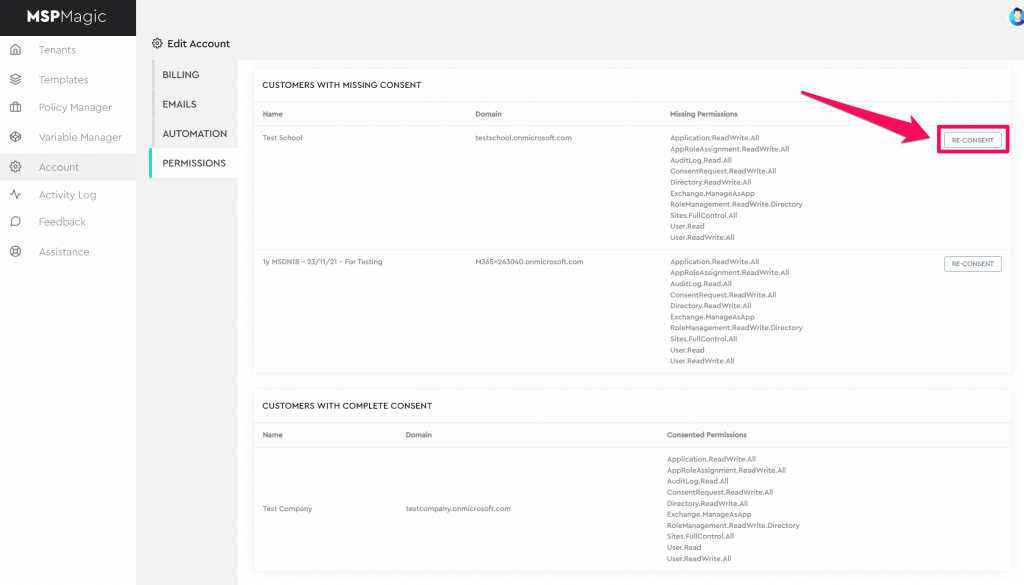
Copy the Re-Consent link, by clicking Copy or manually selecting the URL and copying it to your clipboard.
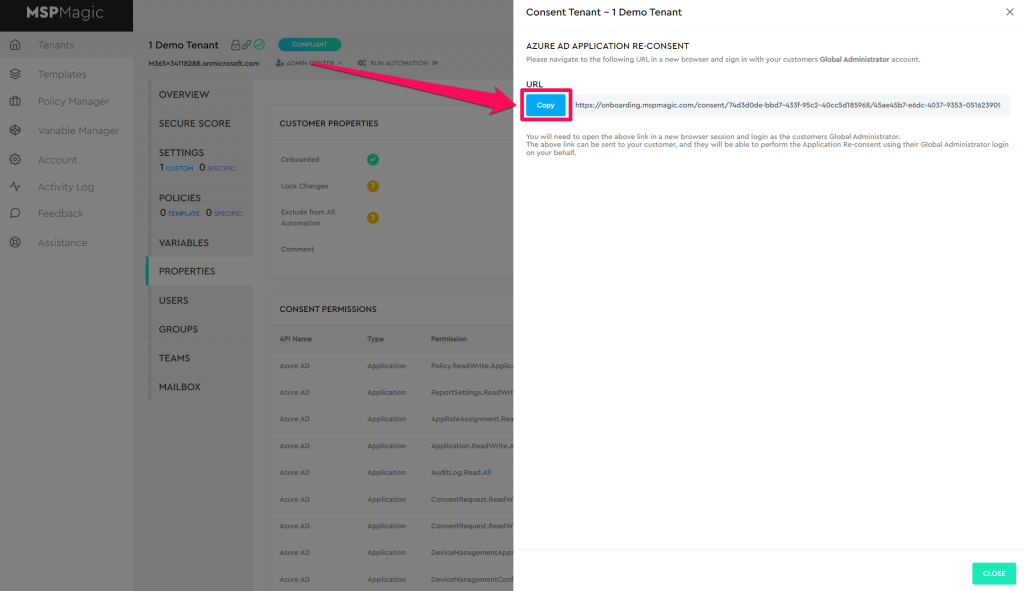
It is best to open the link in incognito mode of your browser, to avoid any issues with multiple M365 accounts being logged in at once.
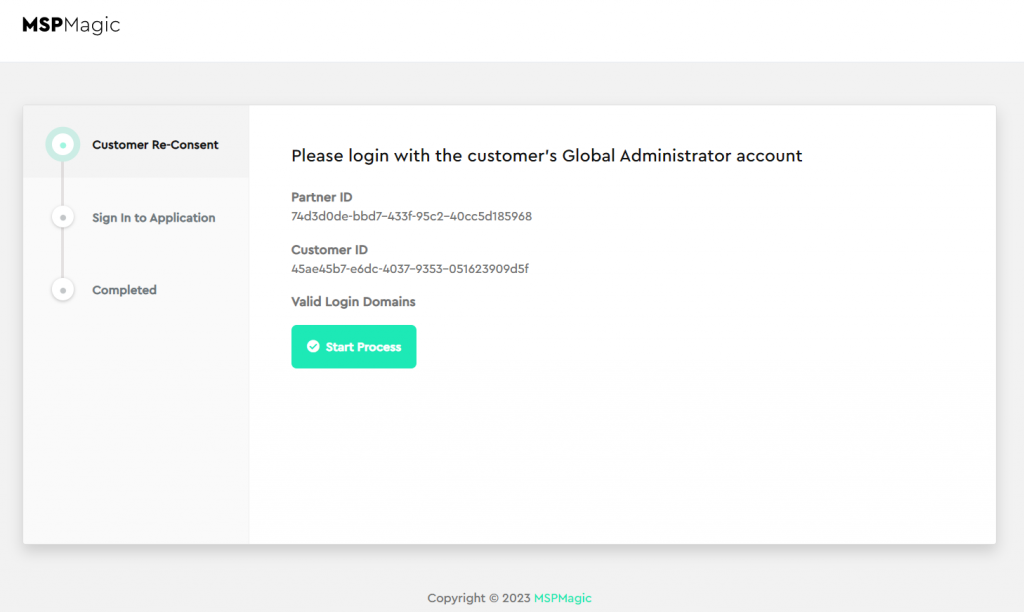
Click on Start Process.
Click on Sign in
A popup window will appear, you will need to login as the tenants Global Administrator account.
You will then be presented with a list of permissions, you will need to click Accept to provide the administrator consent to the new permissions.



