Introduction #
Add shortcut to OneDrive is a relatively new SharePoint feature which rolled out in latter part of 2020 (roadmap)(announcement). It enables users to add a shortcut from a SharePoint document library to OneDrive for Business.
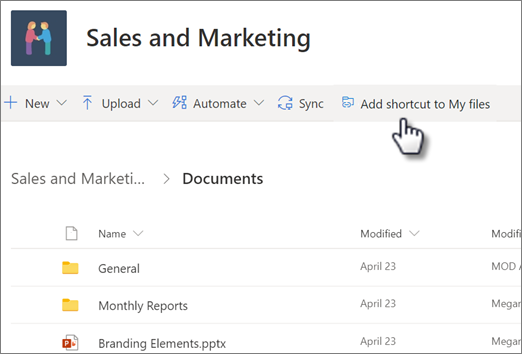
End users are easily confused over which button to press when both the Sync button and Add shortcut to Onedrive button are enabled. Unless educated on the differences, it’s better to provide them only one option. If you disable the feature, ensure that Sync is still enabled unless you wish to disable sync entirely and in that case you should also disable sync in teams sites.
User Impact #
Medium – Impacts users ability to use the Add shortcut to OneDrive feature, which can disable the ability to sync SharePoint files with OneDrive entirely.
Parameters #
Enabled – True/False
Admin Portal Reference #
Not available in admin portal
PowerShell Reference #
To enable
Set-SPOTenant -DisableAddShortcutsToOneDrive $falseTo disable
Set-SPOTenant -DisableAddShortcutsToOneDrive $trueWhen the feature is disabled ($true), the option Add shortcut to My files will be removed; any folders that have already been added will remain on the user’s computer.
Set-SPOTenant (SharePointOnlinePowerShell) | Microsoft Docs
Further details – Set-SPOTenant (SharePointOnlinePowerShell) | Microsoft Docs
Additional Notes #
If you disable OneDrive shortcuts, the Add shortcut to OneDrive command is removed from SharePoint Online document libraries. Existing shortcuts remain in place.
In the announcement for this feature, Microsoft stated it would only be configurable for a fixed period of time. In our testing, the feature continues to work despite this. As such, be prepared that disabling the feature may no longer be effective in future.
“For the next few months, the admins will be able to disable Add to OneDrive for their organizations. This temporary choice is available to help admins drive any required change management with ease. We will inform you before removing this option to opt-out of the feature.“
If Action is set to Notify #
We report the setting as compliant if the setting matches the enabled value as set by the parameter.
We report the setting as non-compliant if the setting does not match the enabled value as set by the parameter.
If Action is set to Enforce #
We report the setting as compliant if the setting matches the enabled value as set by the parameter.
We report the setting as compliant-fixed if the setting does not match the enabled value as set by the parameter and we adjust it to match.



